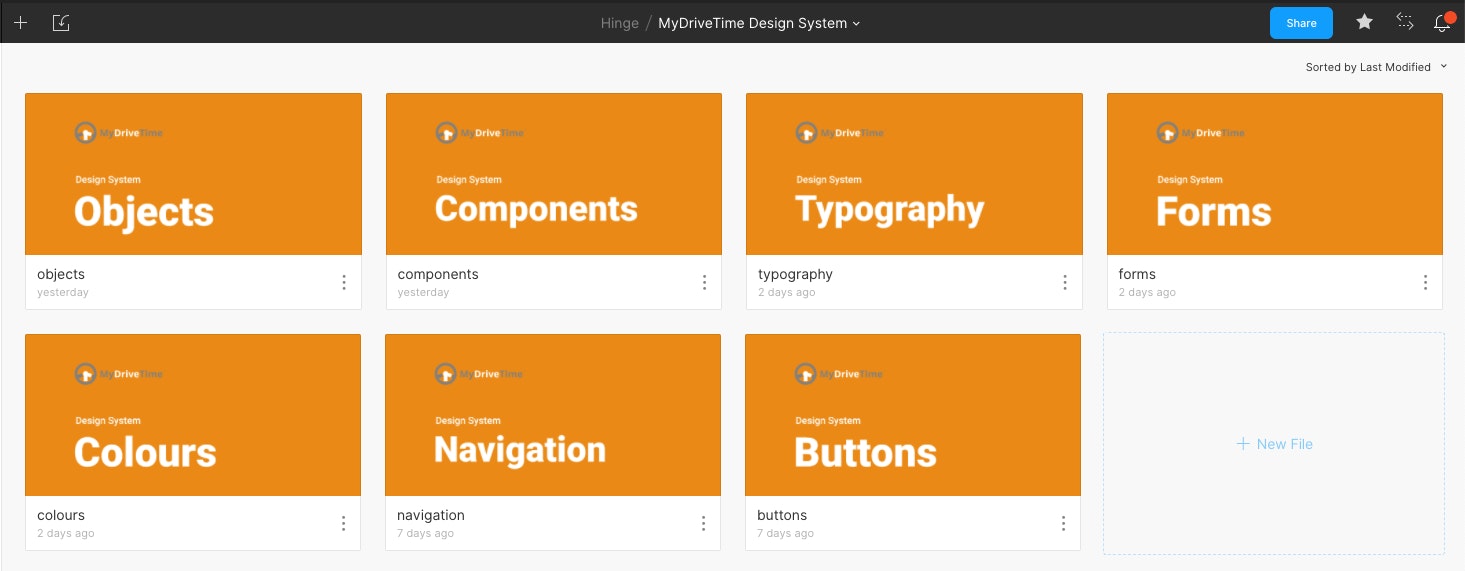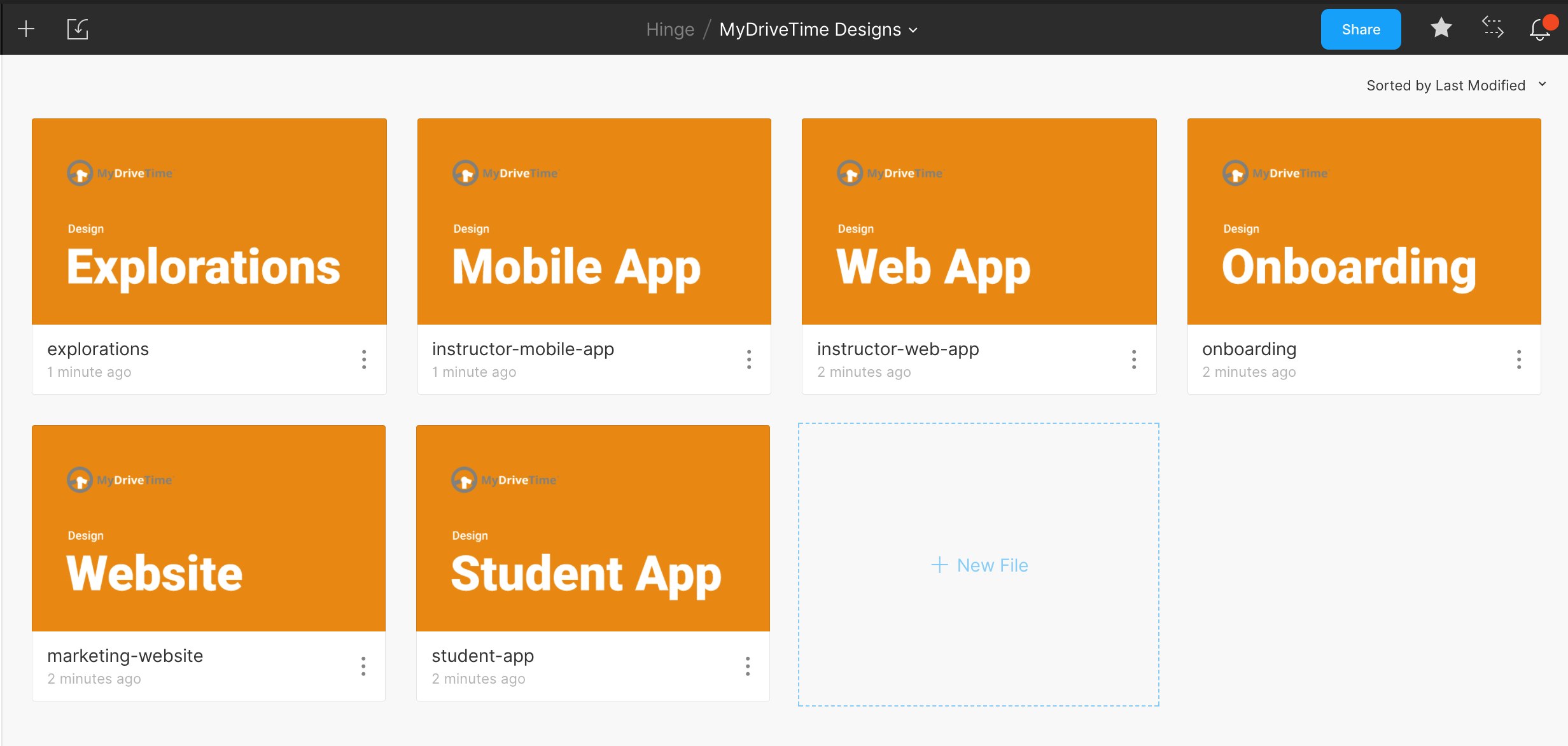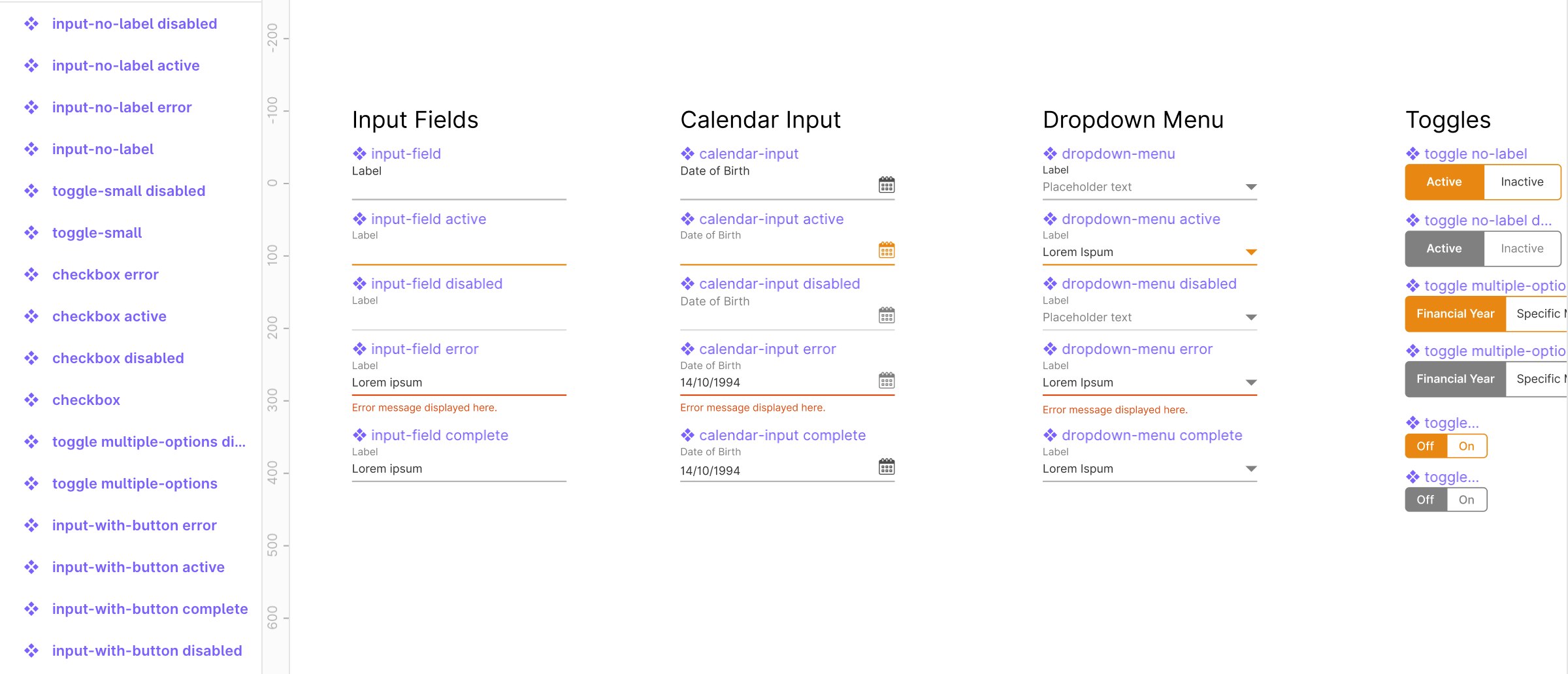Design systems are a hot topic in our industry and we’ve always been interested in learning about them. It’s not very often you have a project in a fast-paced agency that requires one. Ultimately they are time-consuming and perhaps a bit over the top for a standard website or small app. We find that for these projects a style guide works perfectly.
Recently though, we’ve started a new project where the same styling needs to be applied across a suite of continually evolving products. We’re talking web apps, mobile apps and a marketing website. We wanted to share with you the tools we’ve used and where we’ve got to so far.
The tools we’ve used
Figma
Typically, for all of our UI design work we use Figma. This tool allows you to create libraries, which can then be pulled into standard Figma files. This means you could have 1 library being pulled into multiple production design files e.g. the marketing website or the web app. We’ll go into more detail about our Figma set up shortly.
Zeroheight
In terms of the design system, we came across Zeroheight a few months ago and fell in love with the concept. Essentially Zeroheight relies on linking up your Figma files to a project, meaning every time you make an update in that Figma file, the design system will automatically refresh and pull it in. This is nice because it’s relying on the design file to be the single source of truth, which it should be.
When it comes to the development you can add code snippets against each component, meaning everything is in one place for both design and development. Zeroheight is a place for both designers and developers to be responsible for making sure everything is up to date.
It’s also worth noting that every design system that you create can have a personalised domain name and password protection!
Getting Set Up
As we’re creating such a large design system we decided to create separate libraries in Figma for different elements and components. If it was a smaller project then it’s worth considering storing everything in one file. However, there may be instances where we’re working on a mobile app and only need to pull in typography and colours. Here’s a list below of the current libraries we’ve got set up and a link to a great blog post that explains how to link these figma libraries into Zeroheight.